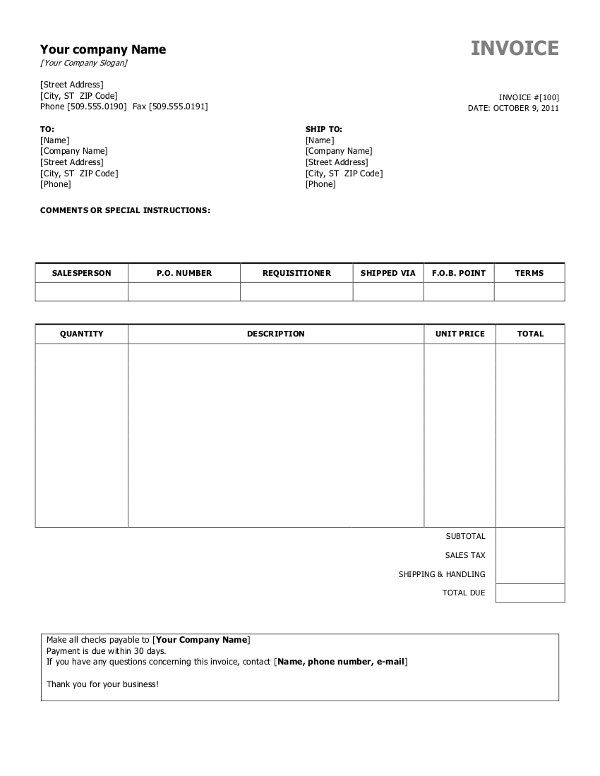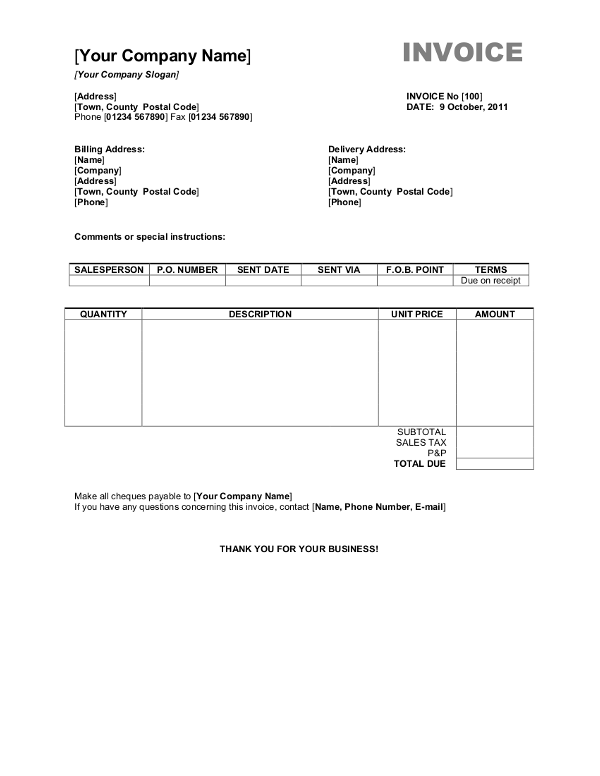Word is one of the most popular applications for any number of uses, including invoicing.
After all, you probably have Word installed on your computer. If you're looking to create a simple invoice for your client at low cost or even free, this powerful word processor is probably the first thing that comes to mind.
You already use Microsoft Word a fair amount for all kinds of purposes, business and personal. You may be writing copy, formatting business proposals, or making everything from birthday invitations, invoice templates, bills, or purchase orders.
You don't need to learn something new, and there are even many available invoice templates that you can download for free. There's no reason to hold off from issuing an invoice for your client.
Free Word Invoice templates - simple & editable in .doc format
Our free word invoicing templates help you create professional-looking invoices easily, quickly, and hassle-free.
Download your free word invoice template here
Why use Word for invoicing
Did you know InvoiceBerry also has an online invoicing software to help create, send and manage your invoices?
InvoiceBerry simplifies invoices and expense tracking, helping you save time and money. Create your first invoice in the next 5 minutes.
How to create a word invoice template
There are four things you should consider when selecting an invoice template format to use
1. Open a new document
There are many ways to start your new invoice template, but the first thing to do is to make a document that will serve as your template. You can start from a plain document if you wish, or use one of the already-available templates in Word.
To do the latter, just click File and then choose New From Template from your Microsoft Word menu.
You can then look around at the template options available, or search for an appropriate template (try searching for "invoice"!). Choose one that fits your brand!
Of course, you can also check out our list of ready to download and totally free invoice templates. Whatever you choose to do, open up that file in Microsoft Word.
2. Check and customize your template
If you're using a downloaded invoice template or sample, make sure that it has all the information you need.
At the very least, you'll need the following:
- The word "INVOICE"
- A unique invoice number that you can change
- Your company name and address
- The name, company name, and address of the client
- A summary or list of services and goods rendered
- The date(s) the services or goods were supplied
- The date the invoice was issued
- Total amount payable, including taxes and discounts
- The date the invoice is due
You might need more information depending on your industry and type of business. If you're unsure, check out our guide on what to include on your invoice so that you don't make mistakes!
3. Save your document as a template
Once you're happy with your invoice template, you should save your work as a template so you can reuse it in the future!
Under the File menu, click on Save as Template. You can write down the name for your invoice template and the location where the template will be saved.
And voila! You've got a new invoice template that you can reuse. Next time, if you need to issue an invoice to a client, just click on New from Template from the File menu and you'll have saved yourself a lot of time!
How to send a word invoice to a client
Sending a Word Invoice to your client is easy!
Once your Word invoice is ready, save an editable version of your invoice as a .docx file for your own records.
If you're sending the invoice to your client via email or the internet, you should also save another copy of the invoice
as a PDF so that it can't be edited by anyone.
Once you have the PDF file saved, you can send it to your client in however way you want to, whether it's by email, a download link, or the like.
If your client wants a physical copy, you can easily open up the document again and print out a copy and send it over to your client.
Word invoice template alternatives
Word invoice templates are a great tool that you can start using immediately.
They're easy and affordable and you already have the things you need.
But if you don't have the software needed, don't fret!
There are other alternatives like using
Google Docs or Google Sheets,
or even online invoicing software like InvoiceBerry.
InvoiceBerry can help you create invoices even more easily, as well as track these invoices for you and help you get paid immediately.
Plus, you won't need to manually check each file to check for status or get information about your clients and projects.
An online invoicing software can handle all of this for you, including recurring invoices and reminders, too.